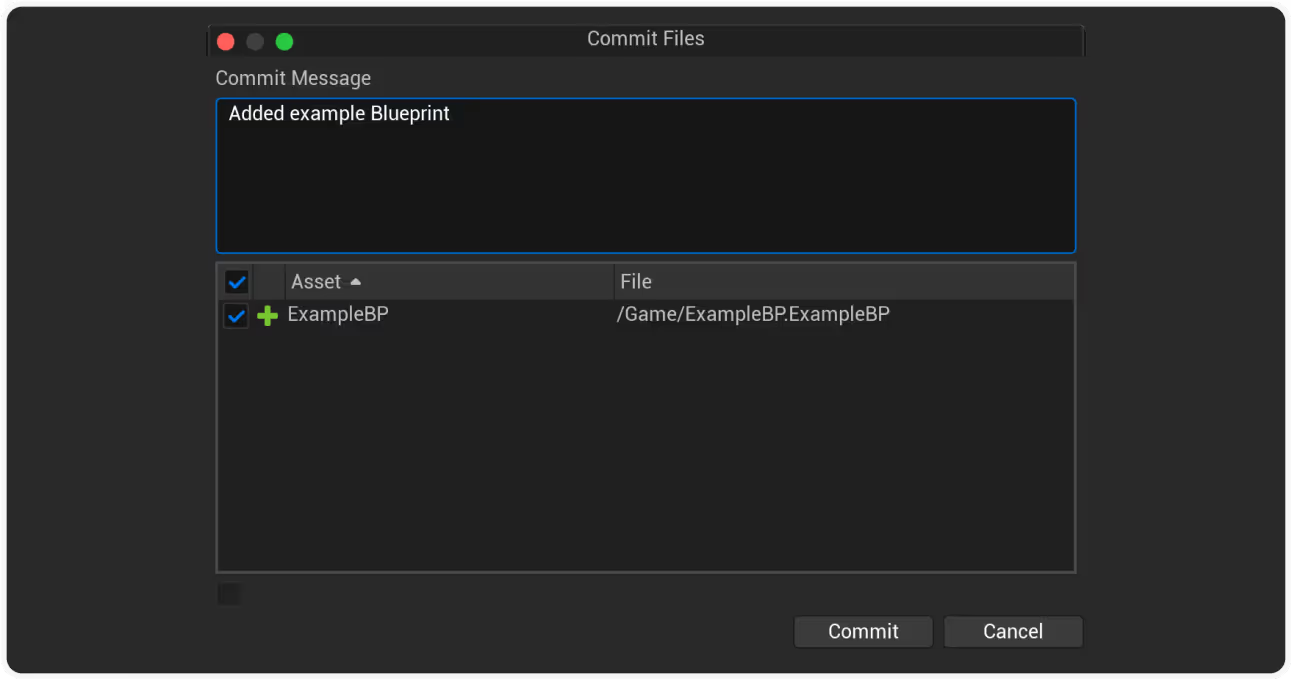Version Control for Unreal Engine
How to set up Diversion to share assets with others on your team.

Diversion brings version control right into Unreal Engine. No command lines, no clunky workflows. Manage large assets, prevent conflicts, and sync effortlessly, all without the overhead of legacy tools. Fully integrated through the official Fab plugin, Diversion lets your team share, track, and roll back assets or code changes with ease.
The most recommended VCS for Unreal rated 4.7

Official resources from Epic Games
Plug & Play Integration
Get started in minutes. No code tweaks or config headaches - just install and get going. Diversion works seamlessly with your existing Unreal setup.
UGS & Horde Support
Full compatibility with Unreal Game Sync and Horde. The Horde installer is available today, and a Diversion-ready UGS installer is coming soon to make onboarding effortless - even for massive studios. *Talk to us for early access
Live Sync & Branch Info
See exactly what’s happening - live. Branch details and sync status are displayed right inside Unreal, keeping every artist and developer aligned.
Conflict Prevention Alerts
No more “who overwrote my work?” moments. Diversion warns you before conflicts happen, on asset open and on save - so your team can stay in flow.
Smart Asset Reloading
Only in the Diversion plugin - when someone updates an asset, it reloads automatically. No manual refresh, no restarts, no lost work (opt-in setting in the plugin).
Optimized Unreal Experience
Lightweight by design. The plugin runs quietly in the background, barely noticeable, until you realize everything just works better.

Using Diversion with Unreal Engine
Downloading and Installing Diversion
Once you have your account, log-in to and get the Diversion desktop app.
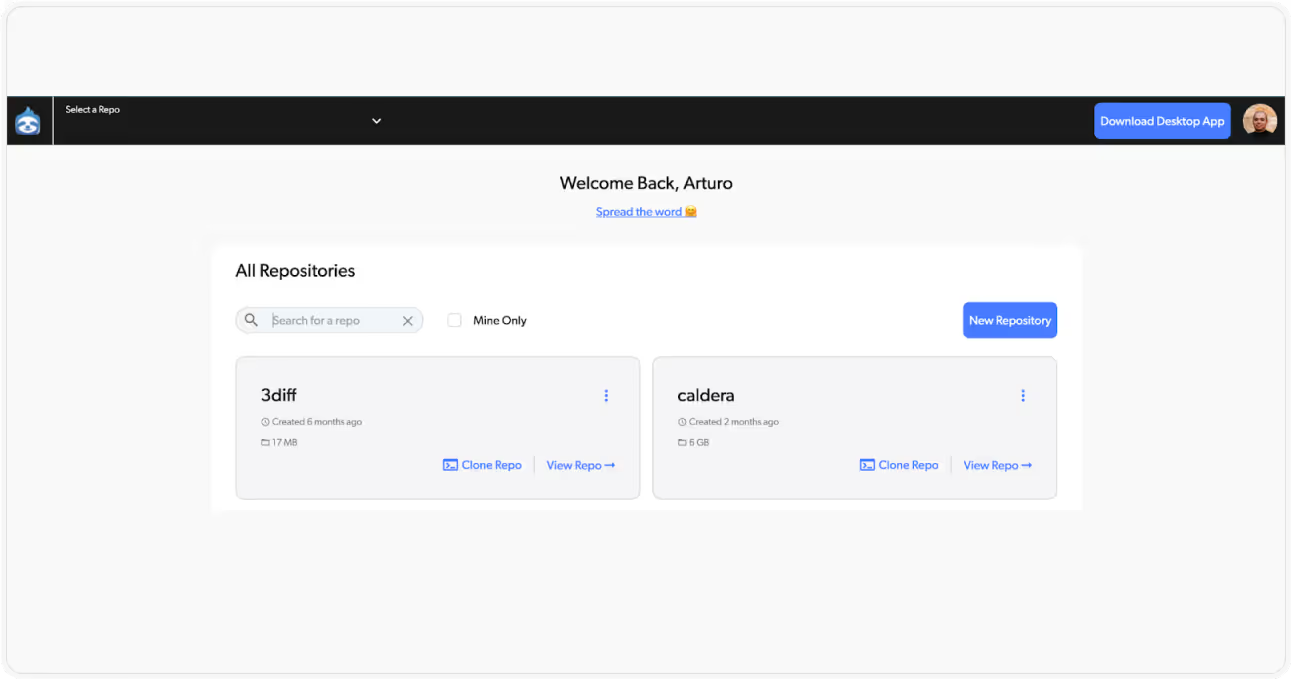
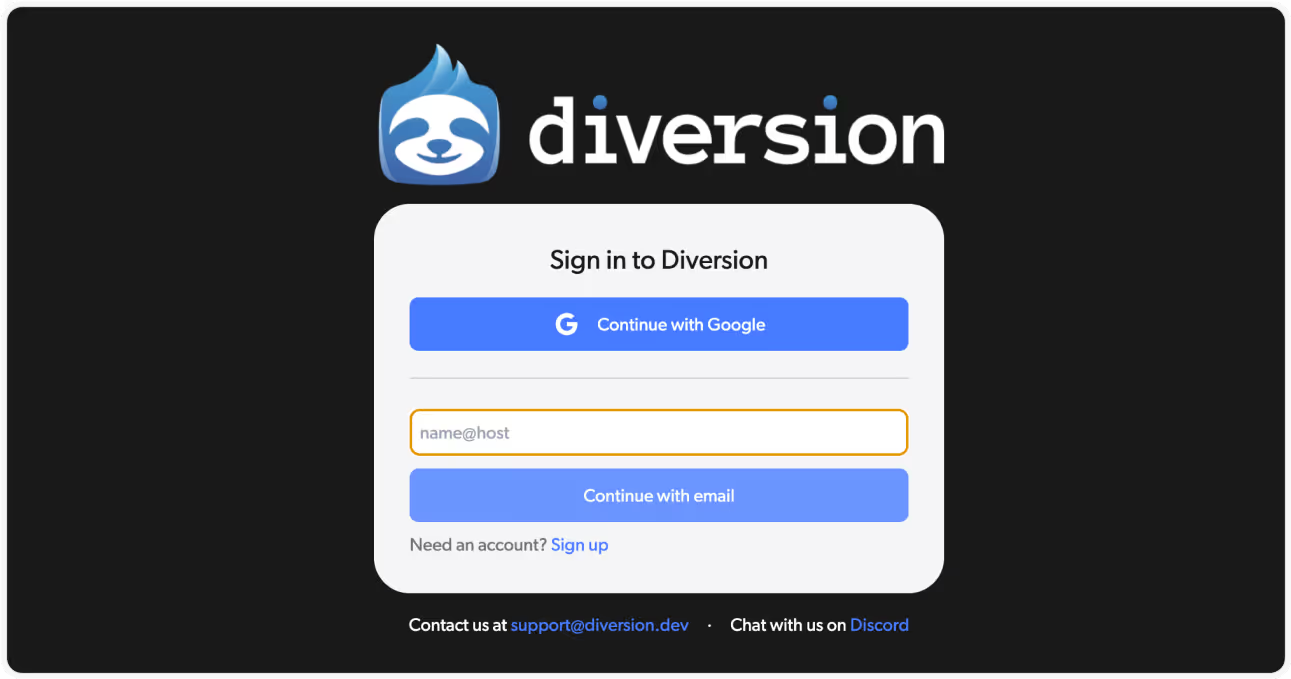
Once installed, run the Diversion desktop app and log in with your credentials.
Setting up the Diversion plugin for Unreal Engine
Once you have Diversion up and running in your computer, you can get the Diversion plugin for the Unreal Engine. It’s free!
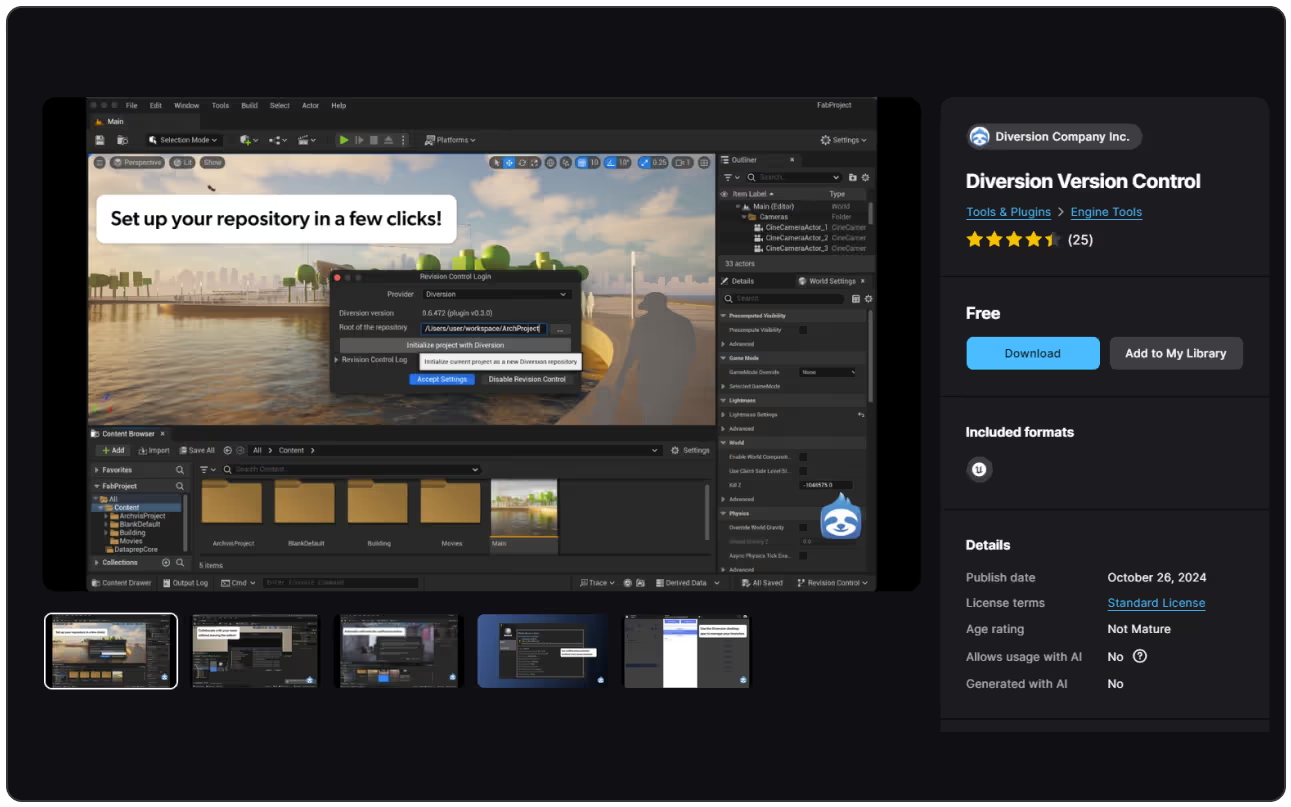
Launch the Unreal Editor and open or create a project you want to set up with Diversion.
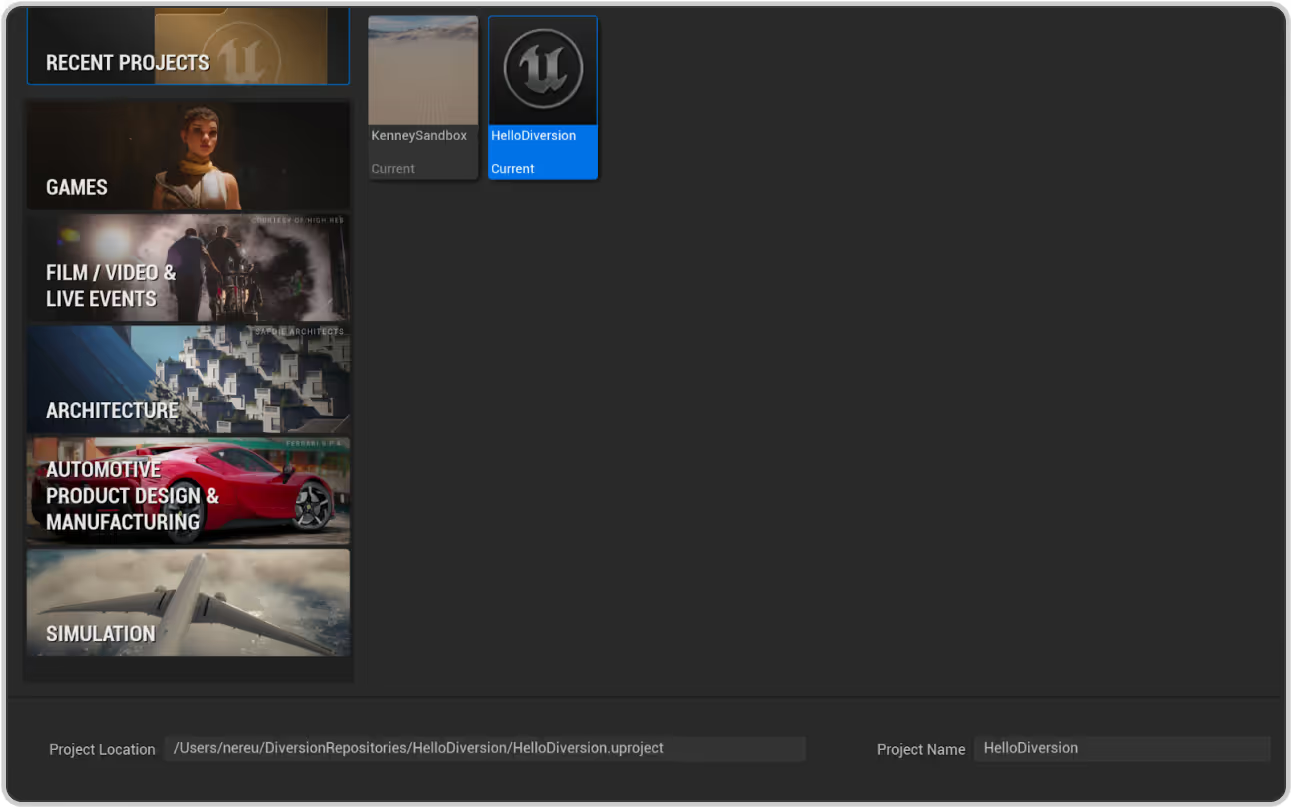
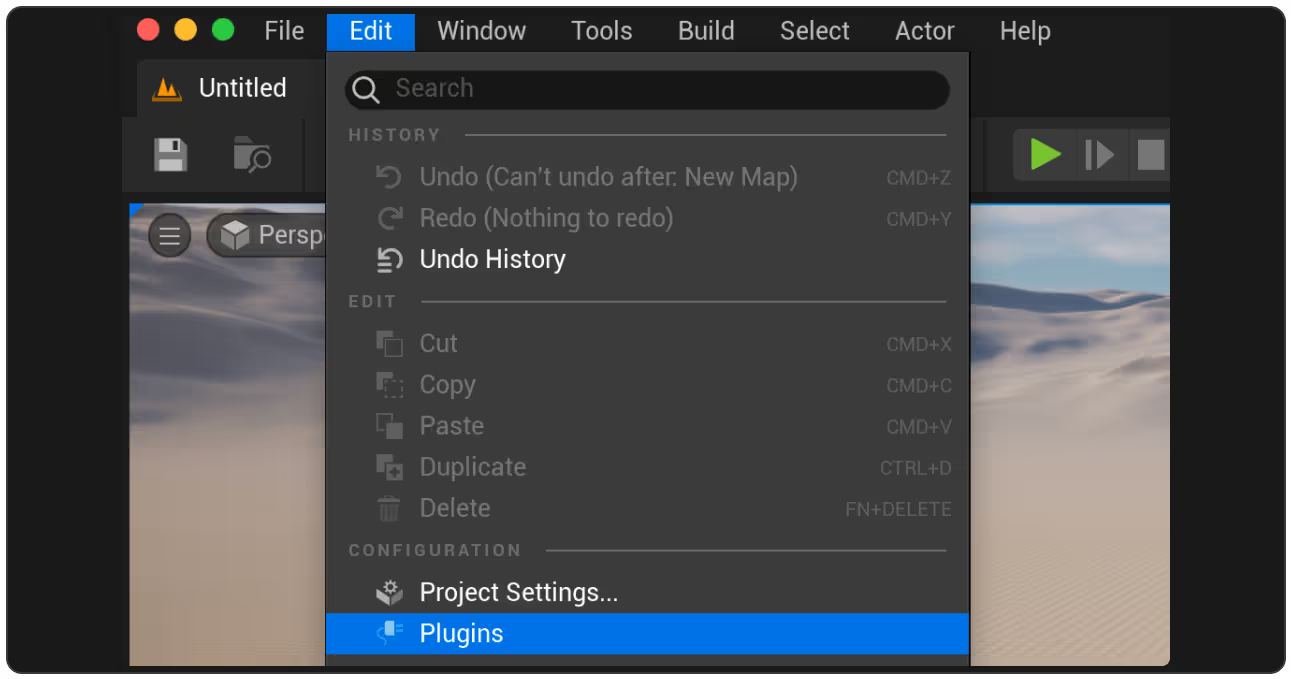
Once the editor is open, let’s activate the plugin. Go to Edit > Plugins.
Search for “Diversion” and activate it. The Unreal Editor will ask you to restart. Click on “Restart Now”.
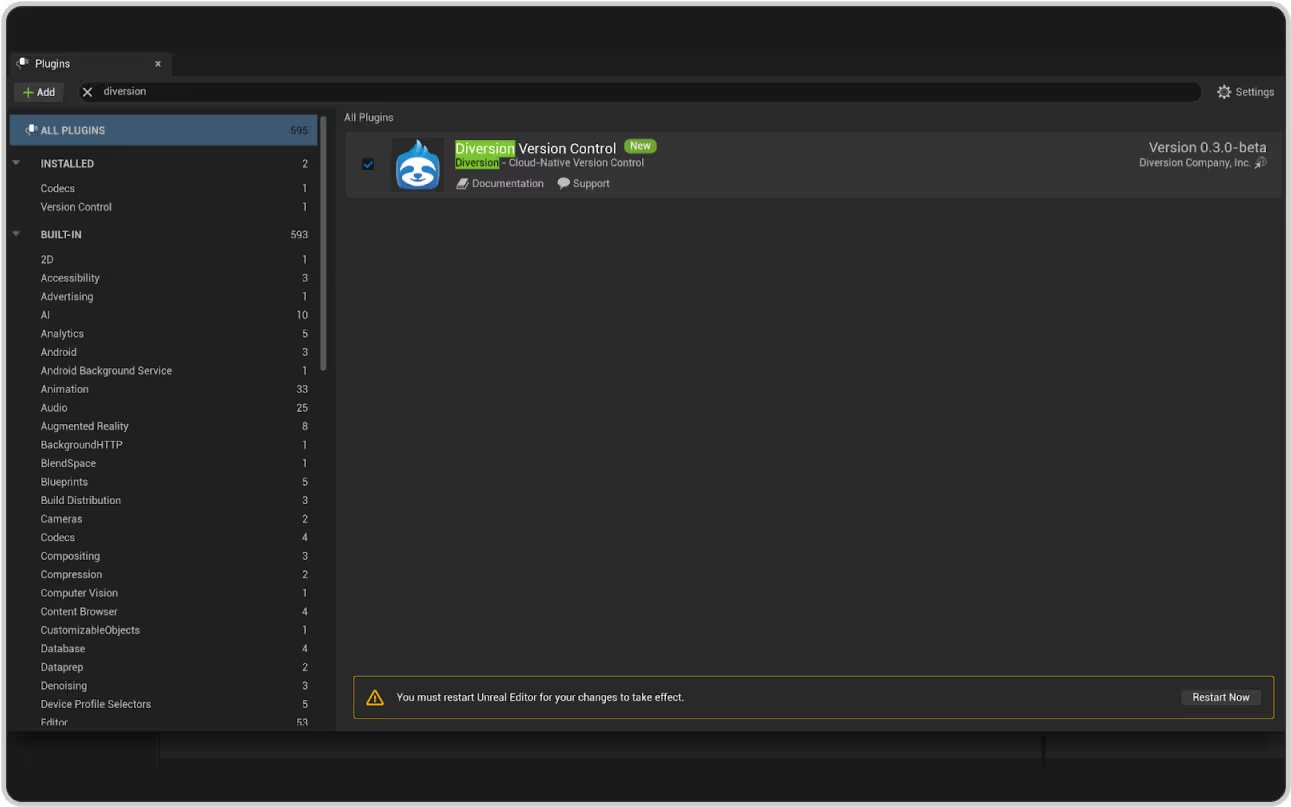

With the plugin installed, go to the lower right corner of the editor and click on “Revision Control”.
From there, select “Diversion” as your provider.
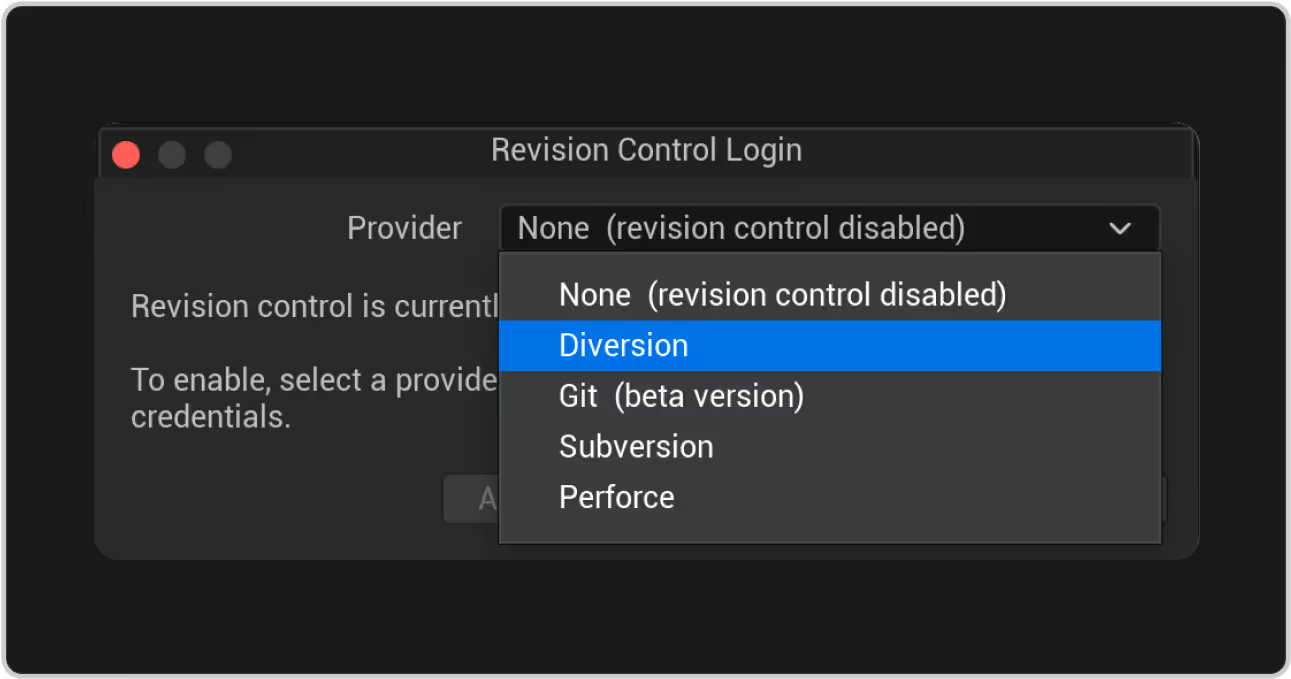
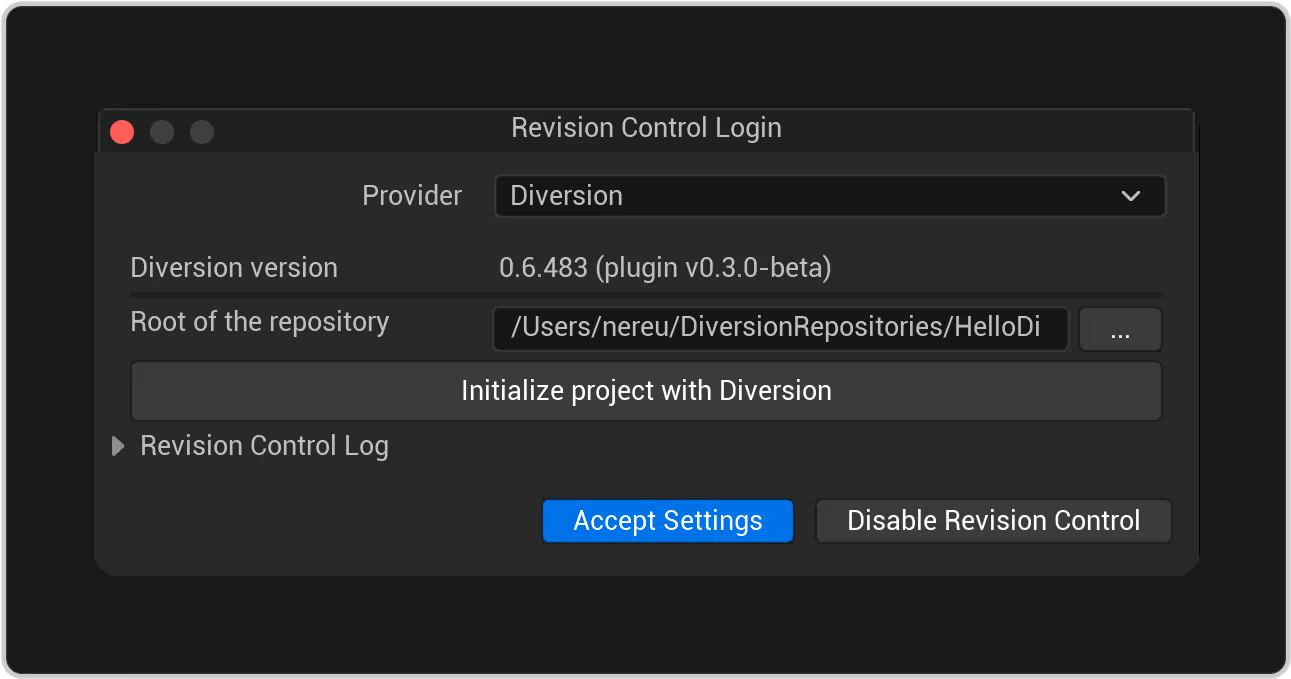
If this project is not a Diversion repository, you will be prompted to initialize it as one. Click on “Initialize project with Diversion”.


Using Diversion with Unreal Engine
In the Content Browser, select any file (or files) you want to add to the repository. In this example, I created a new Blueprint named “ExampleBP”.

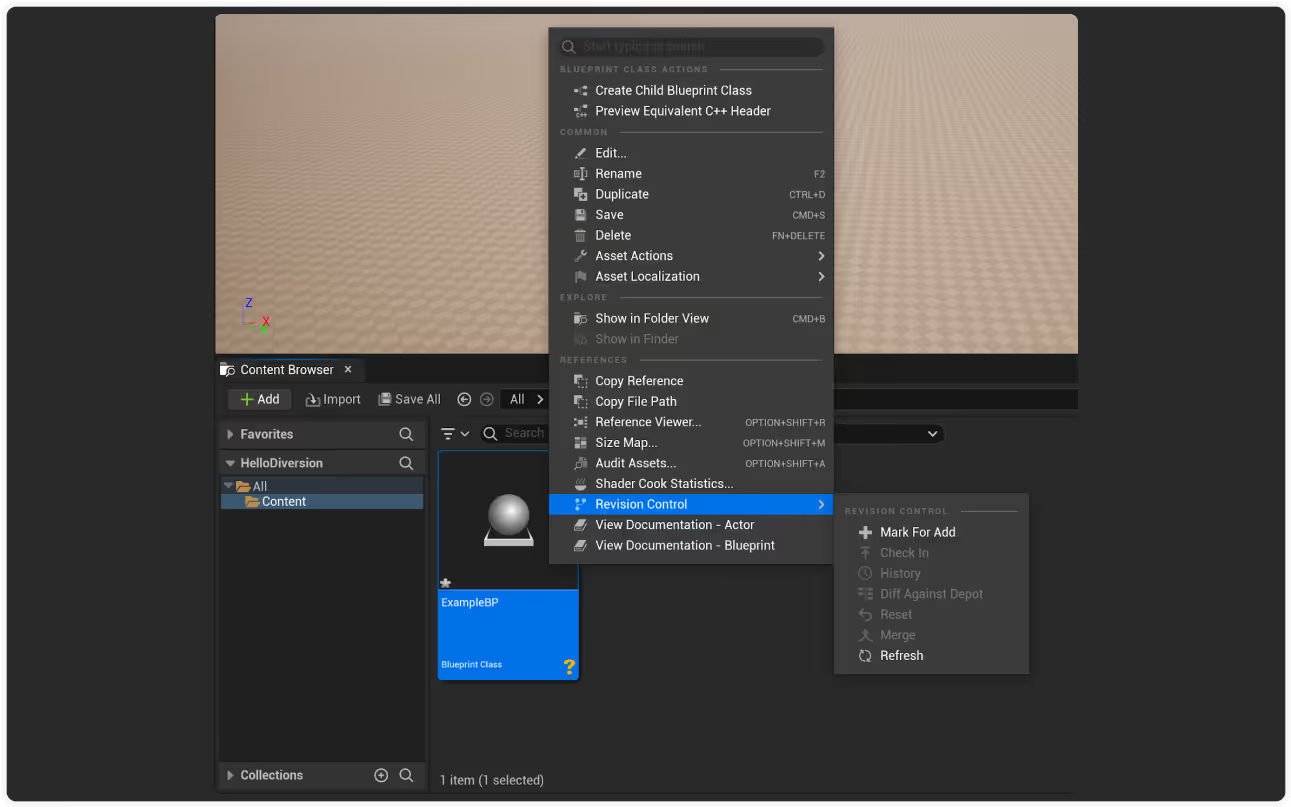
Diversion is showing the “?” symbol, that means the file is not being tracked. Right click on it and select “Revision Control” > “Mark For Add”.
This action tells Diversion to keep track of all the changes that happen to that asset. See how our Blueprint now has the “+” icon.
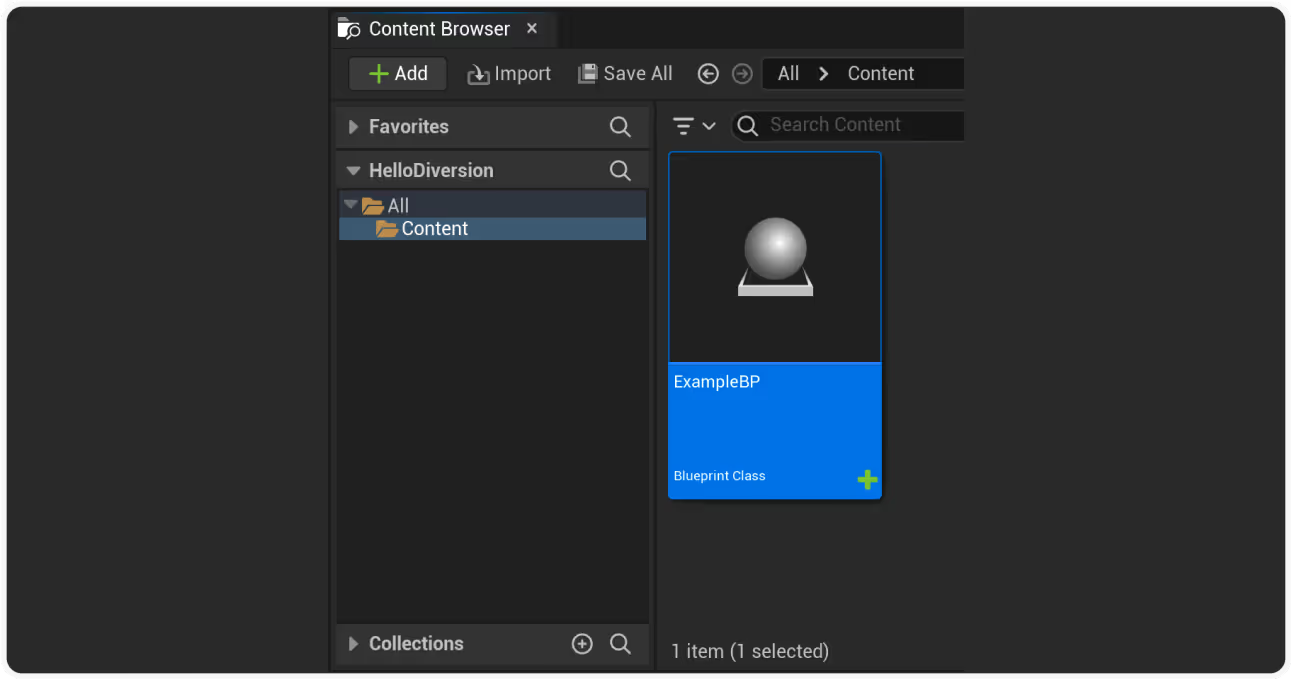
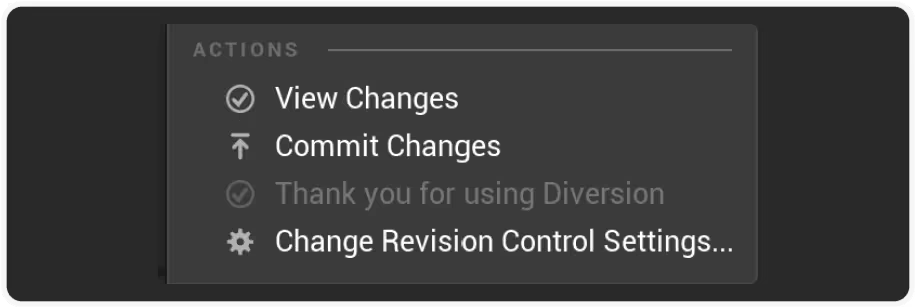
Finally, let’s “commit” our changes, in this case the addition of the Blueprint. Again, in the lower right corner, click on “Revision Control” and then “Commit Changes”.
A new prompt window will appear. Here, you will write your commit message, as well as check the files that you want to commit.